Download
Contents
Download#
Terra Station desktop#
This tutorial walks you through the process of using Terra Station, the official desktop wallet for Terra.
For more guides on how to use Station’s advanced features, visit the Station guides.
Install Terra Station#
Click the Terra Station download link for your operating system:
Open the downloaded file and follow the instructions.
Create a wallet#
Open the Terra Station desktop app and click Connect.
Click New Wallet.
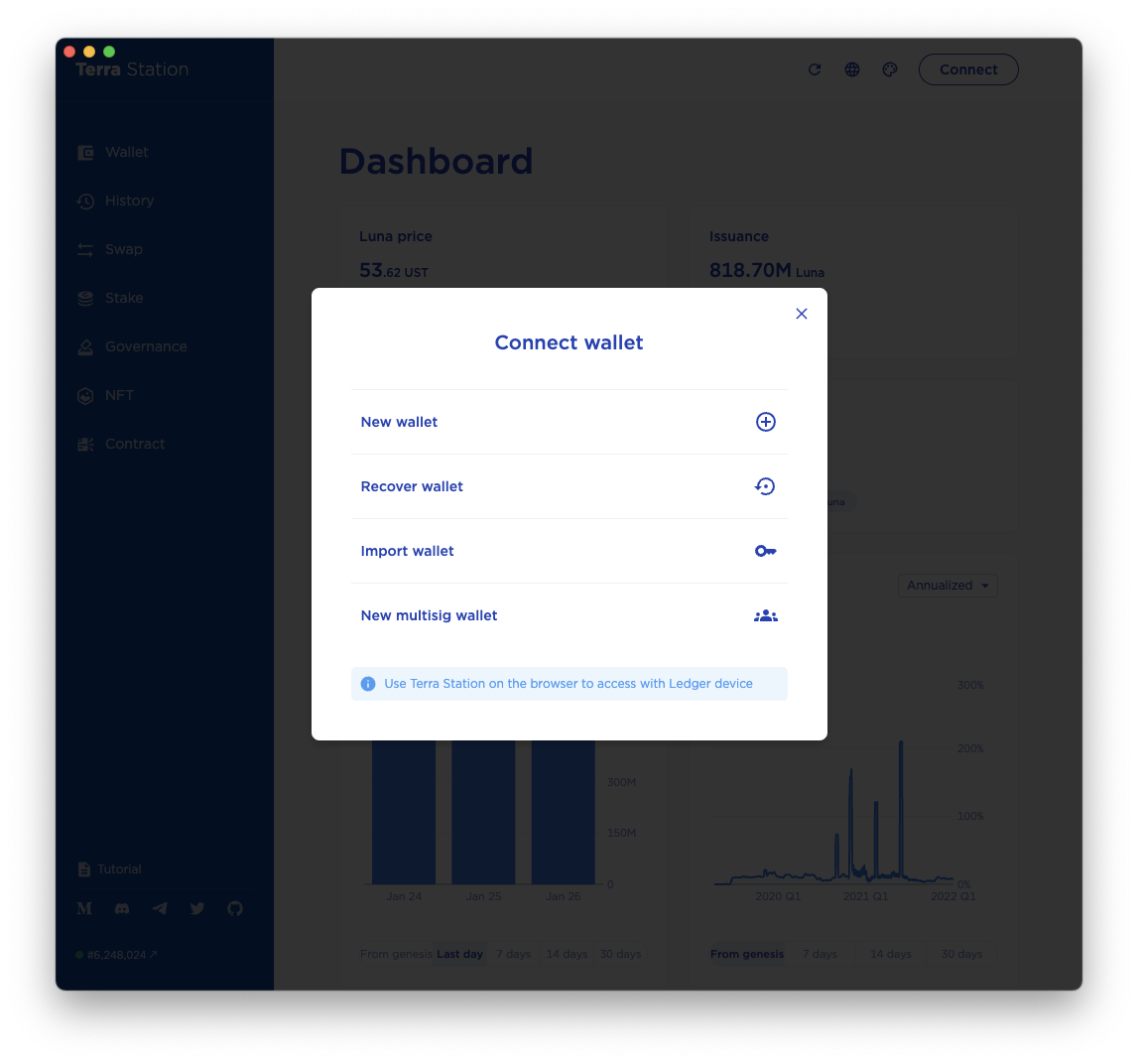
Type in a secure wallet name and password.
Confirm your password.
Using pen and paper, write down your 24-word seed phrase exactly as it appears. Number each word to make verifying easier.
Protect your seed phrase
Anyone with your seed phrase can access your money, and there is no recourse for someone stealing your seed phrase. To protect your seed phrase, consider the following tips:
Never save or store your seed phrase as a digital file on any device.
Always write down your seed phrase with a pen and paper.
Store the paper with your seed phrase on it somewhere safe.
Never give your seed phrase to anyone, not even support staff.
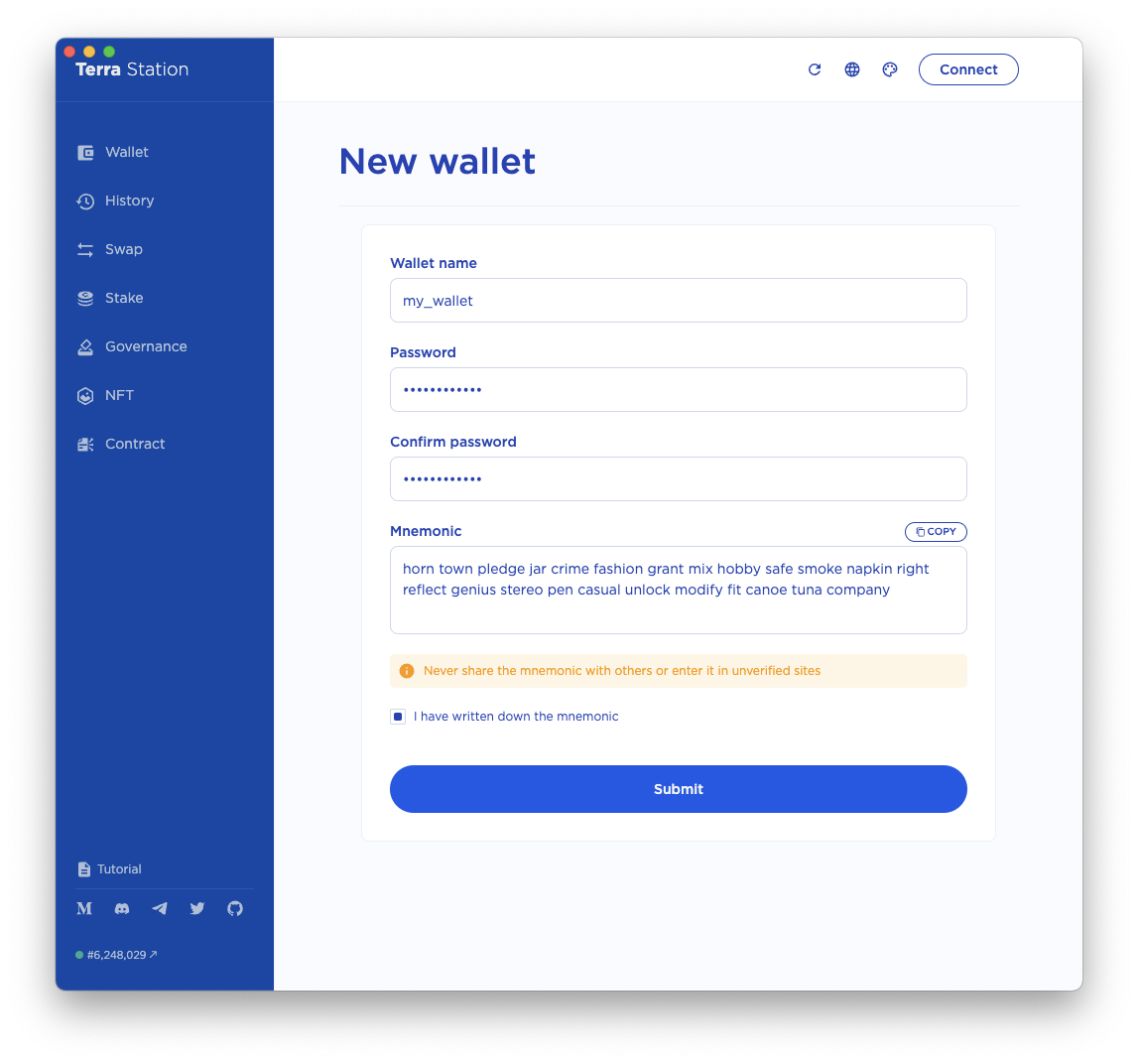
Verify your writing to make sure every word is spelled correctly and in the right order. If you numbered your phrase, it can be helpful to verify it backward.
Check the box ensuring you wrote down your seed phrase, and click Submit.
Confirm your seed phrase by typing or selecting the correct words in each prompt.
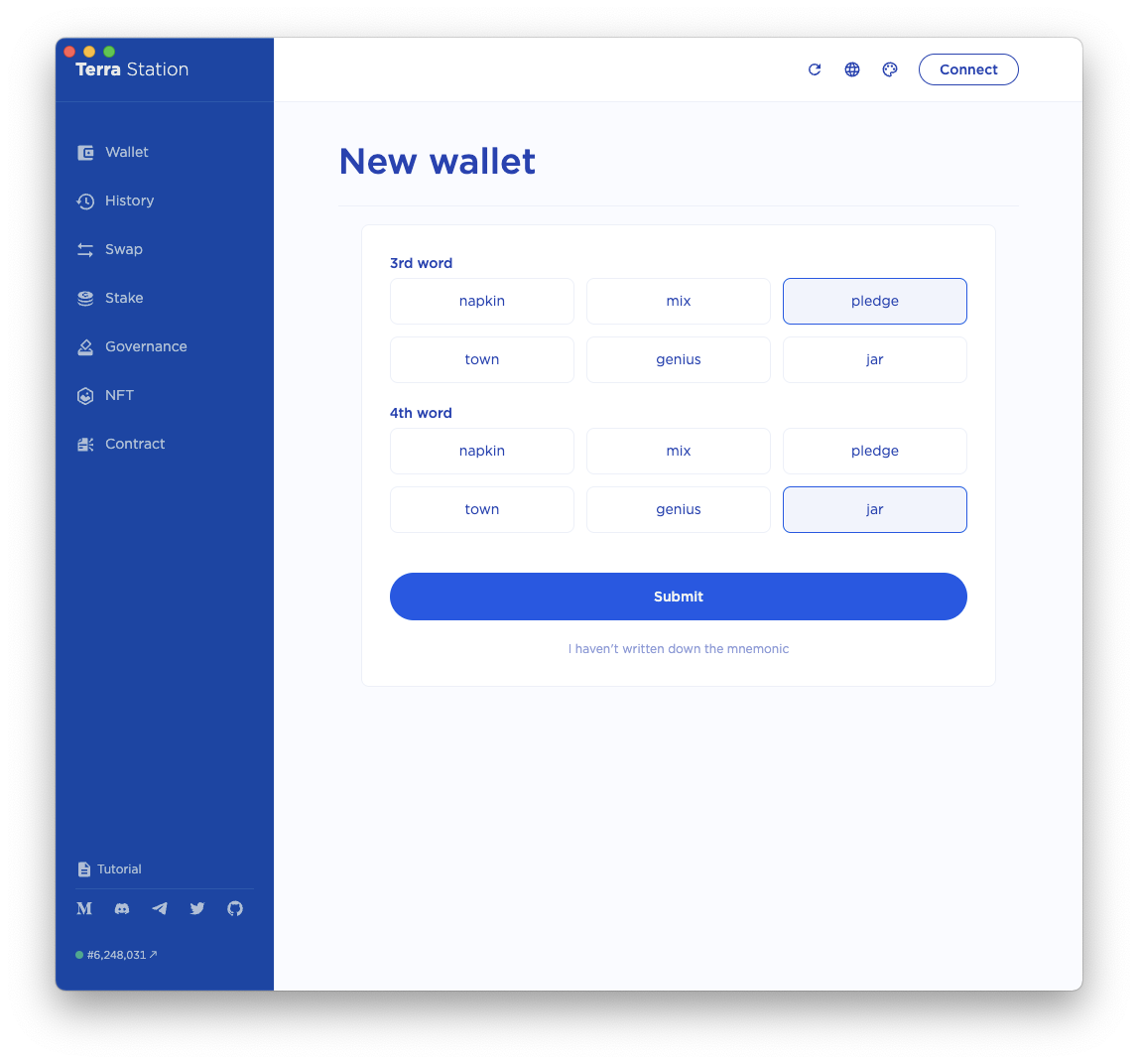
Click Submit.
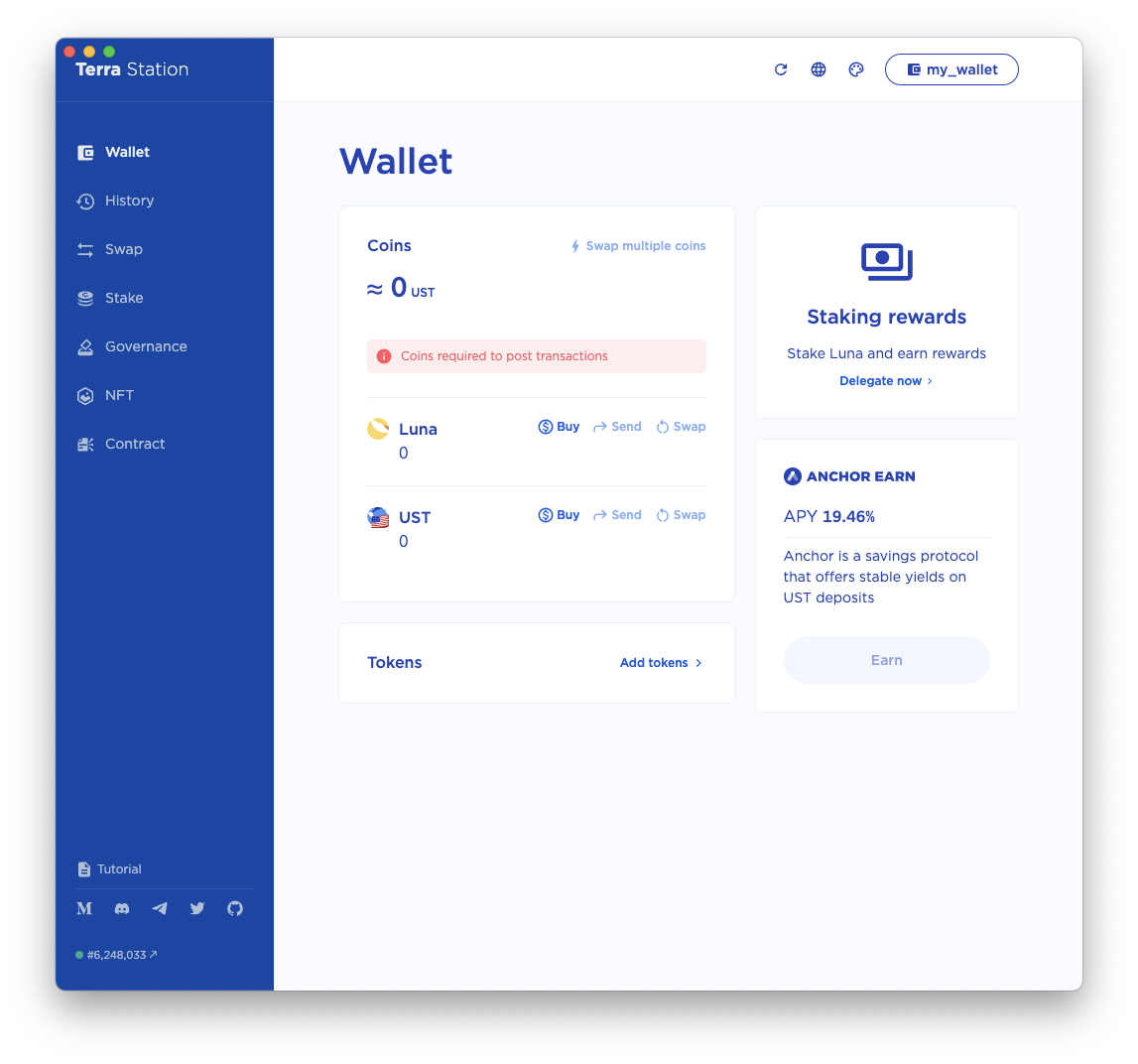
Congratulations! You have just created a Terra Station wallet.
Receive tokens from an exchange#
Purchase your tokens using any exchange that supports Terra. To view a list of current exchanges, visit the Integrations page
Withdraw any token supported by the Terra network from your exchange. Every exchange is different. Please visit your exchange’s web page for guides on how to withdraw tokens. Use the following steps as a generic guide.
To receive tokens to your wallet, use your wallet address. Your wallet address will appear at the top of the Terra station Desktop app near your wallet name. Your wallet address will look like this:
terra<random-numbers-and-letters>Double-check your wallet address is correct before sending.
Send the tokens from the exchange to your Terra Station wallet address.
Waiting times for transfers
When you transfer tokens from an exchange to Terra, some time will pass before the tokens appear in your wallet. Don’t panic. This waiting period is normal and varies depending on the exchange. If a transfer does not appear immediately, check back after some time.
Now you have tokens on Terra!
Swap coins#
Open Terra Station and connect your wallet. Click Swap in the sidebar.
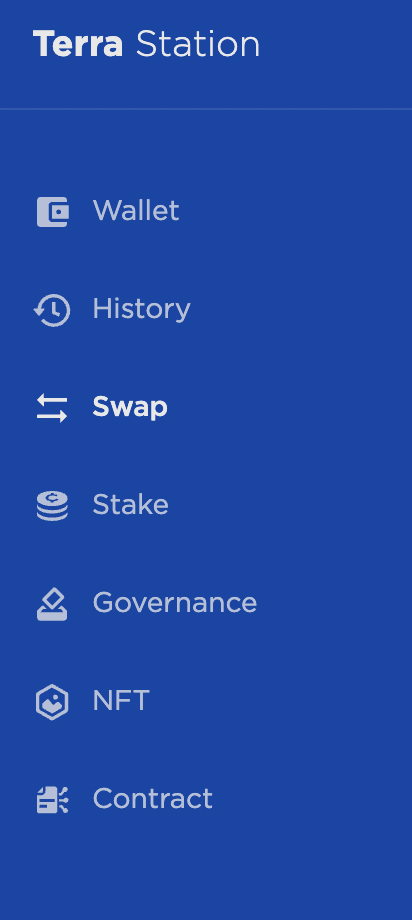
On the swap page, first select the coin you want to offer in the upper box and input the amount you want to swap.
In the lower box, select the coin you want to receive.
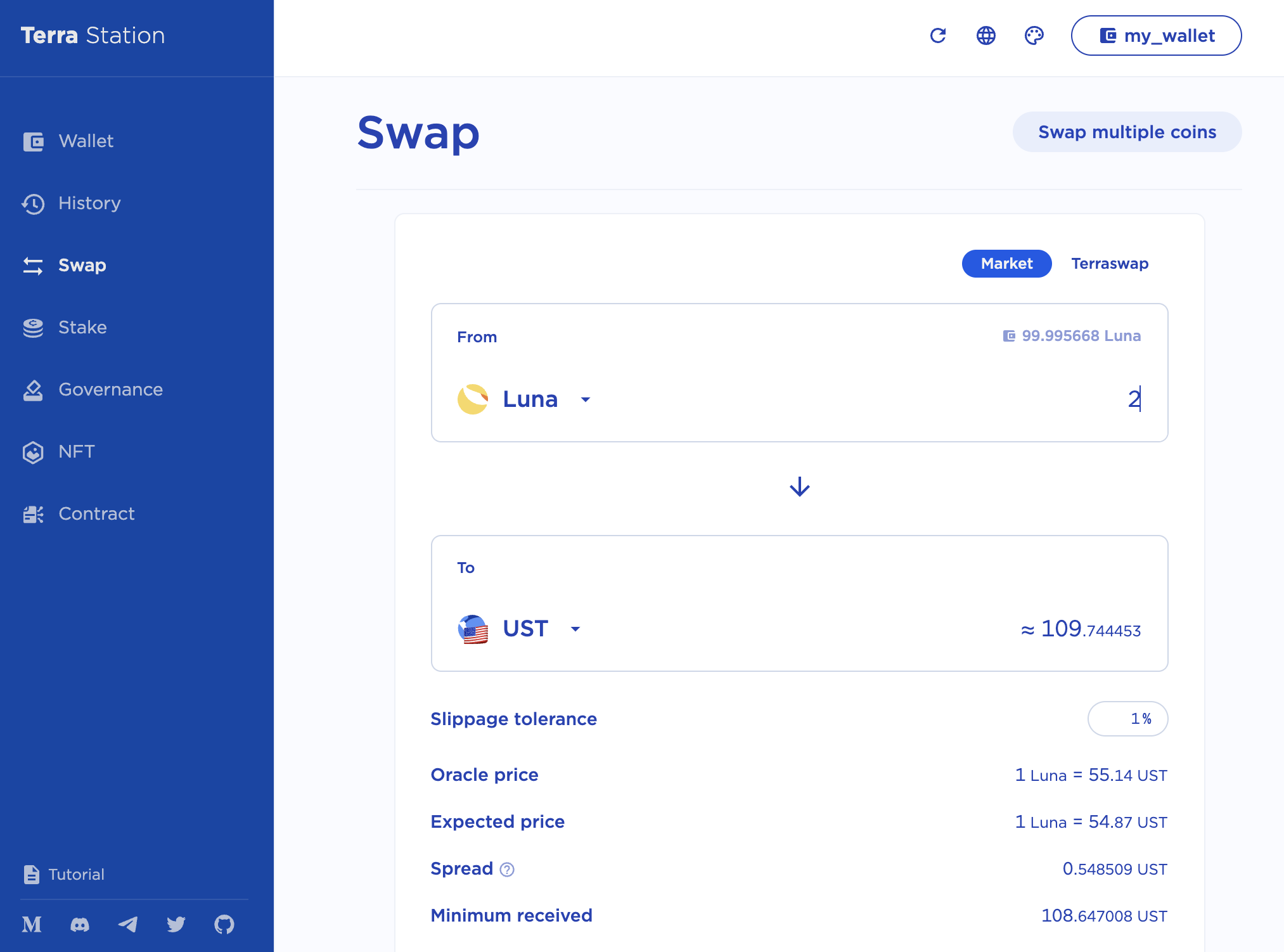
Select the coin you want to pay fees in.
Confirm your transaction amounts and enter your password.
Click Submit to complete your transaction.
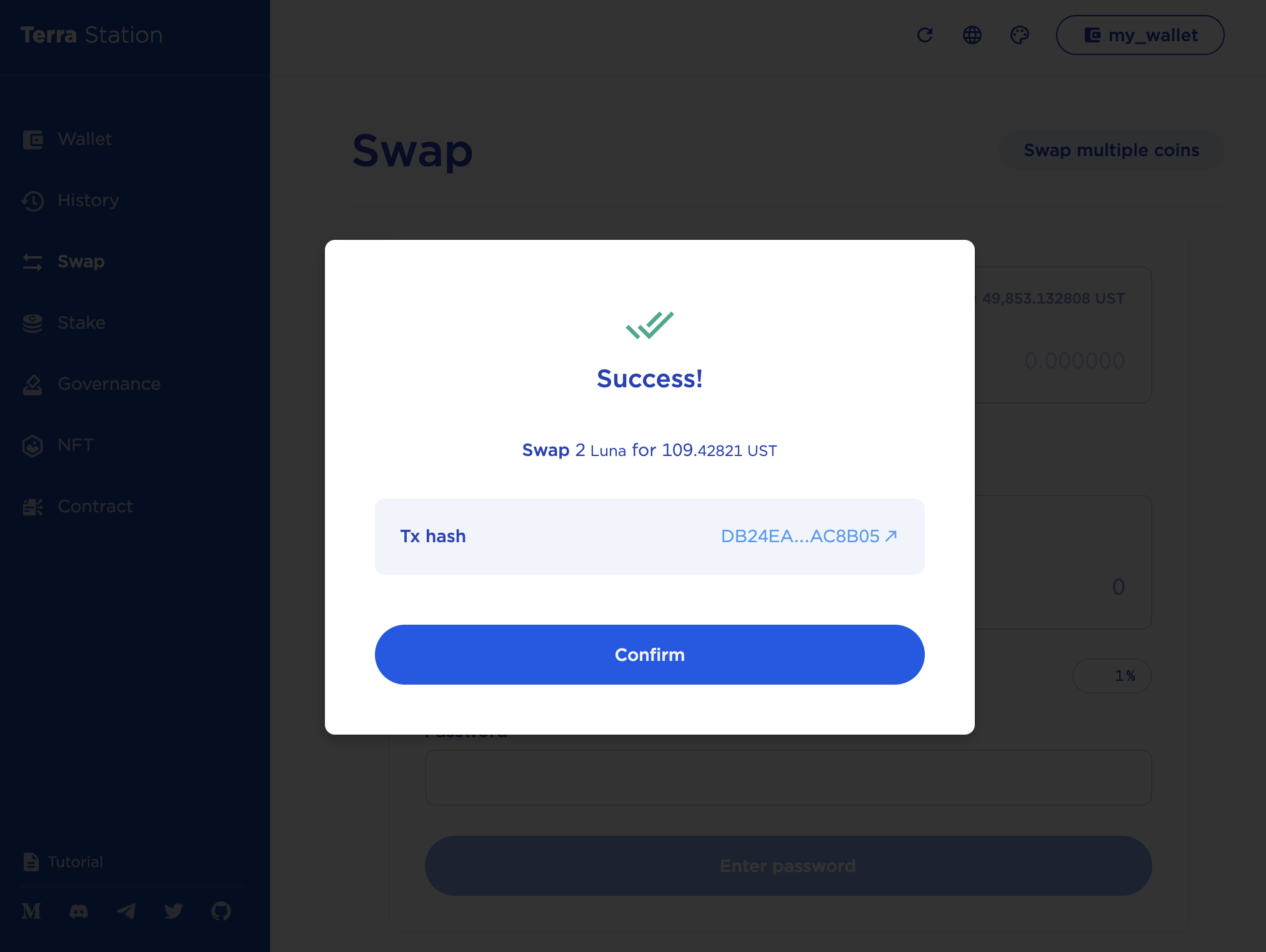
Congratulations, you’ve just swapped coins!
Stake Luna#
Stake your Luna to a validator to start earning rewards. Before you stake, make sure you have Luna in your wallet. You can transfer Luna from an exchange or swap coins you have for Luna.
Open Terra Station and click Stake.
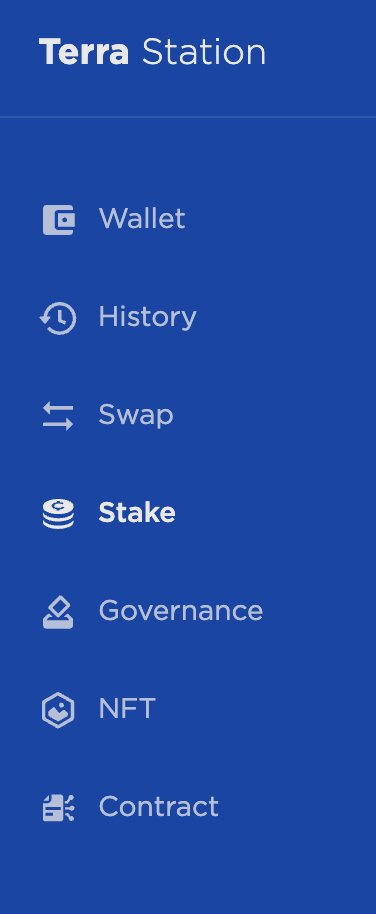
Select a Validator and click on their name in the Moniker column of the validator list.
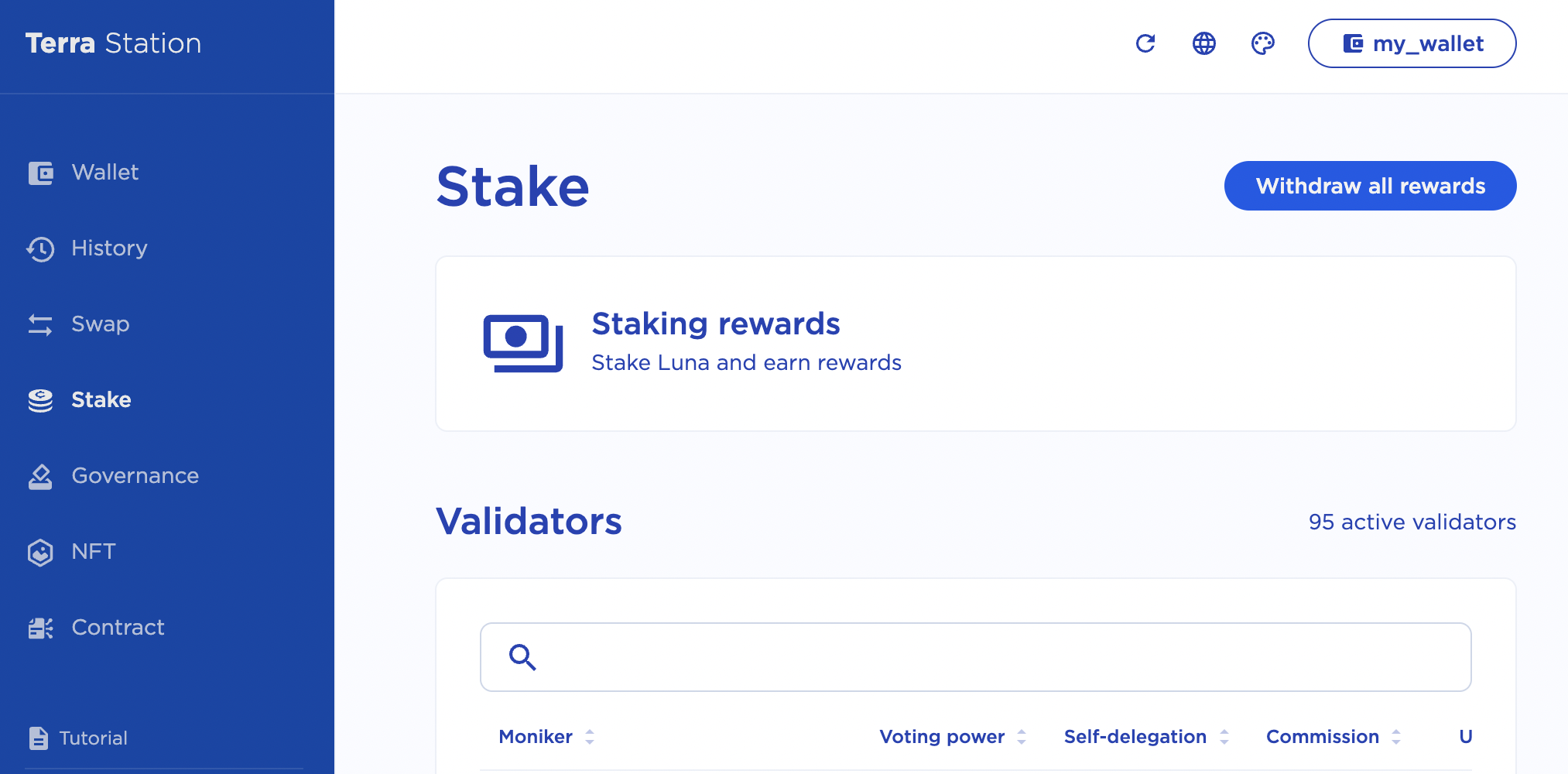
In the My delegations section, click Delegate. A new window will appear.
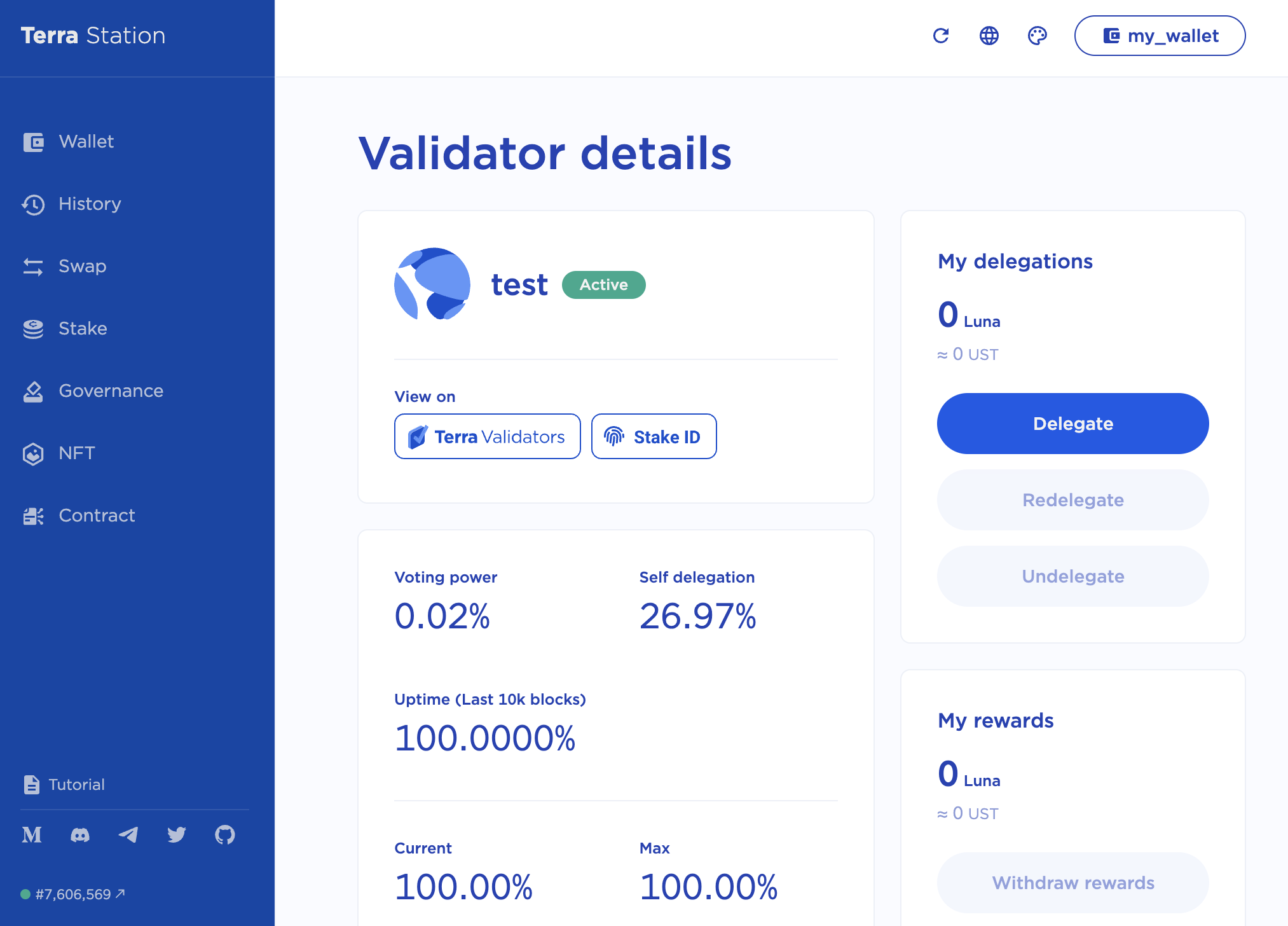
In the Amount field, specify the amount of Luna you want to delegate and specify which coin you want to pay fees with.
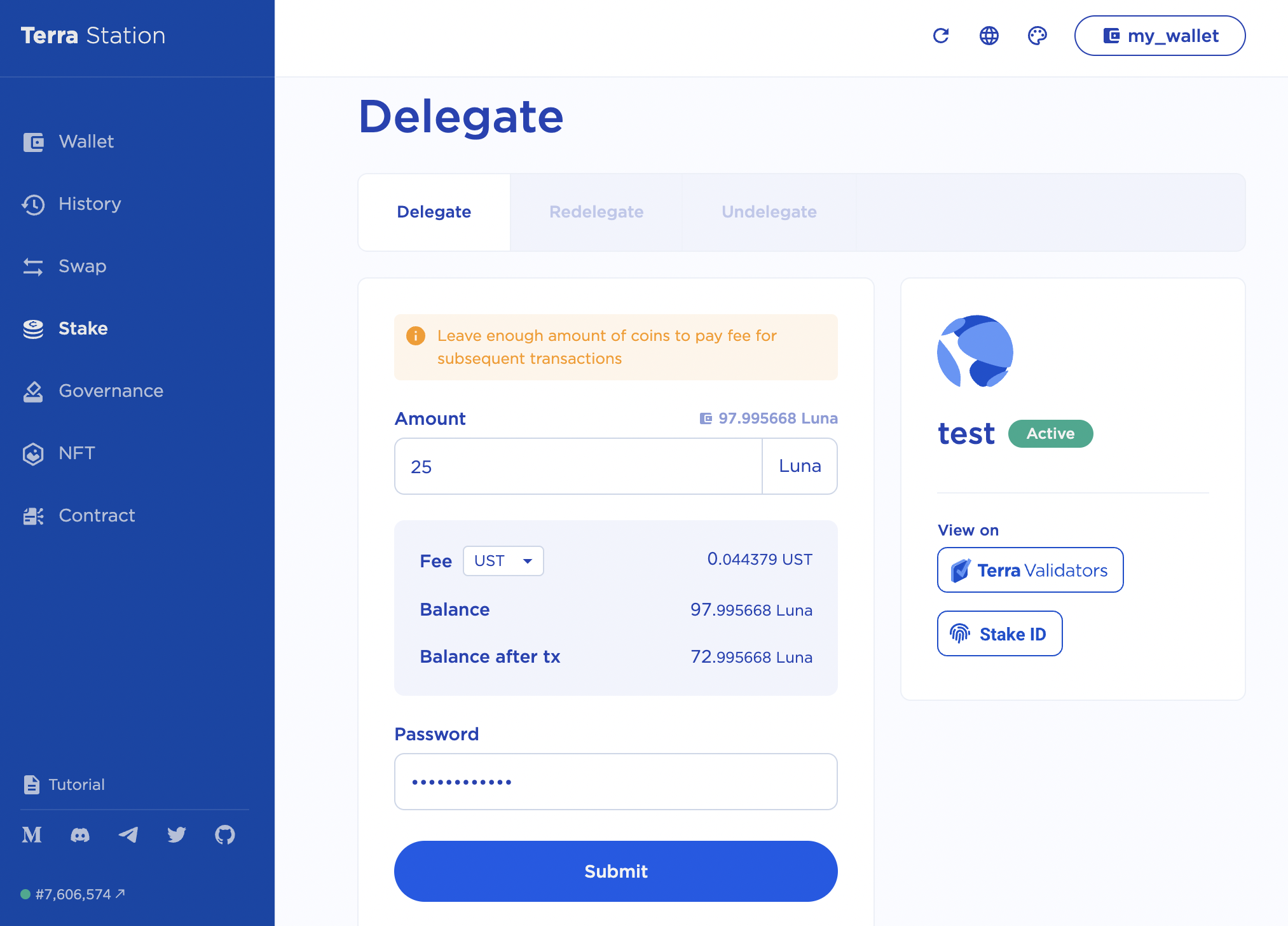
Keep coins for fees
Always keep some coins to pay fees with. Never stake your entire wallet amount. Without money for fees, you can’t make any transactions.
Double-check the amounts and fees. Enter your password and click Submit.
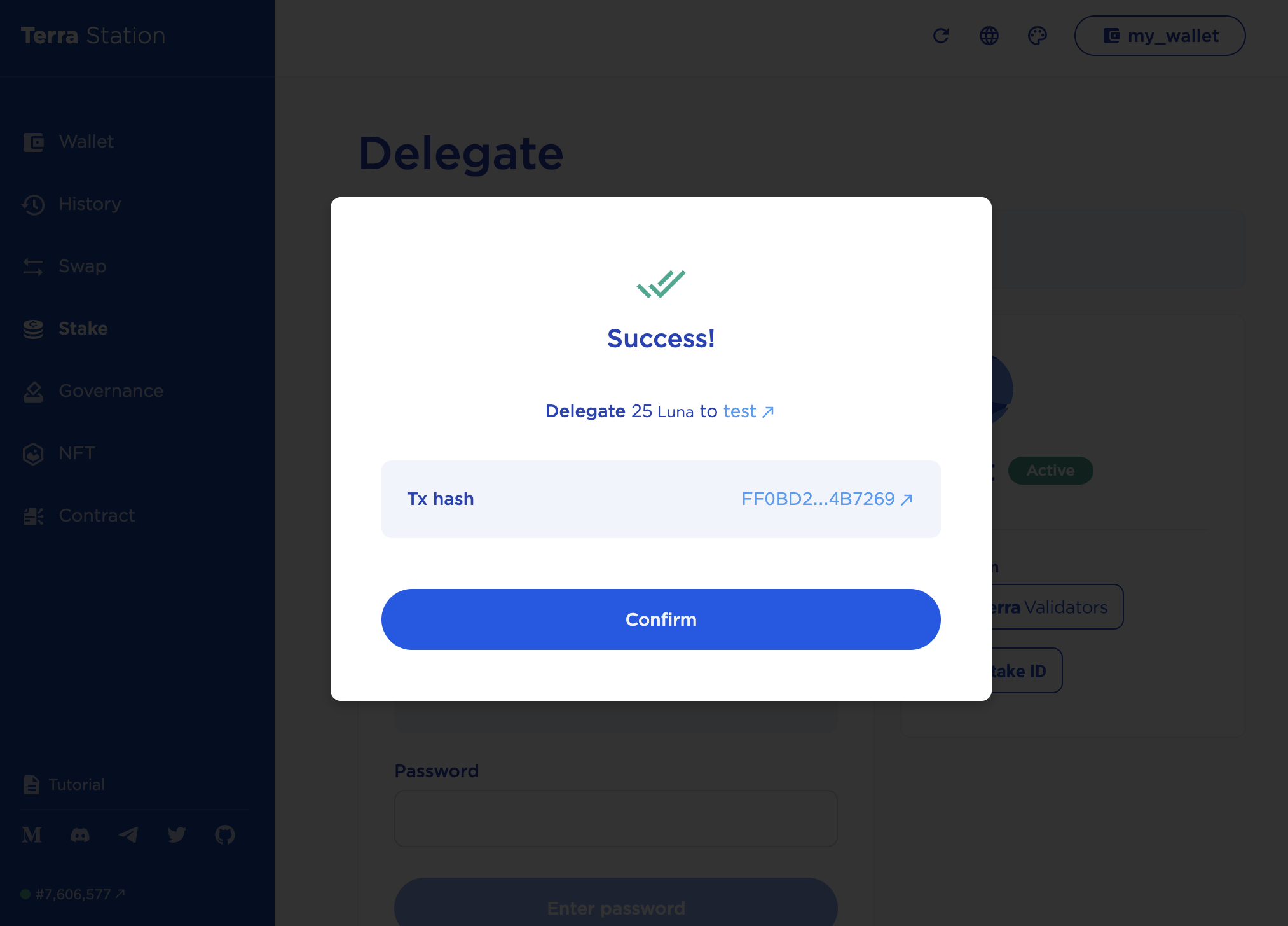
Congratulations, you’ve just delegated Luna!
Withdraw staking rewards#
Rewards start accruing the moment you stake Luna. Monitor your rewards in the staking section of Terra Station. Once you have sufficient rewards, follow these steps to withdraw them:
Open Terra Station and click Stake.
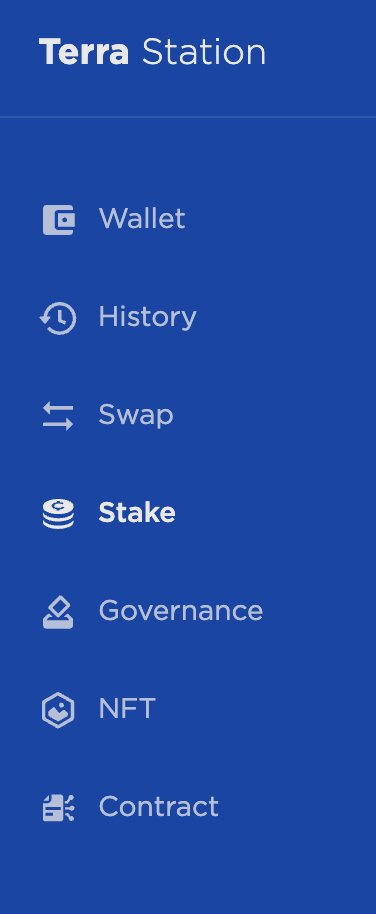
To claim all rewards, click Withdraw all rewards in the upper right corner of the staking page. To withdraw rewards only from a single validator, click on their name in the list and click withdraw on their page.
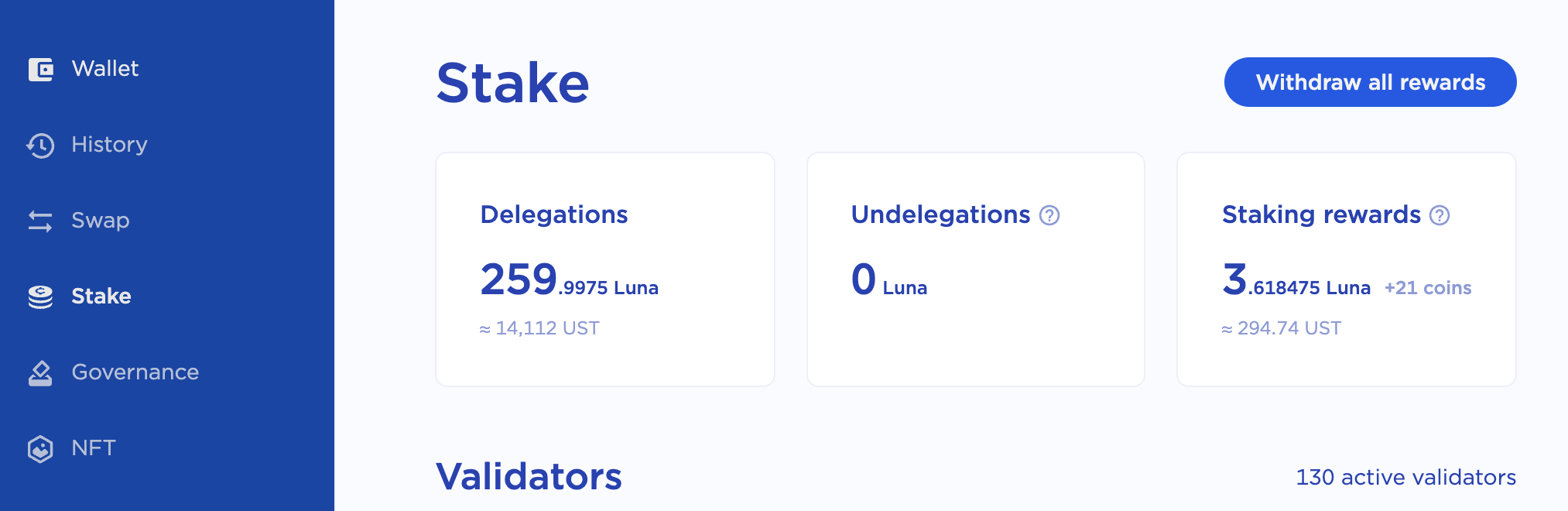
Review the amounts and specify which coin you want to pay fees in.
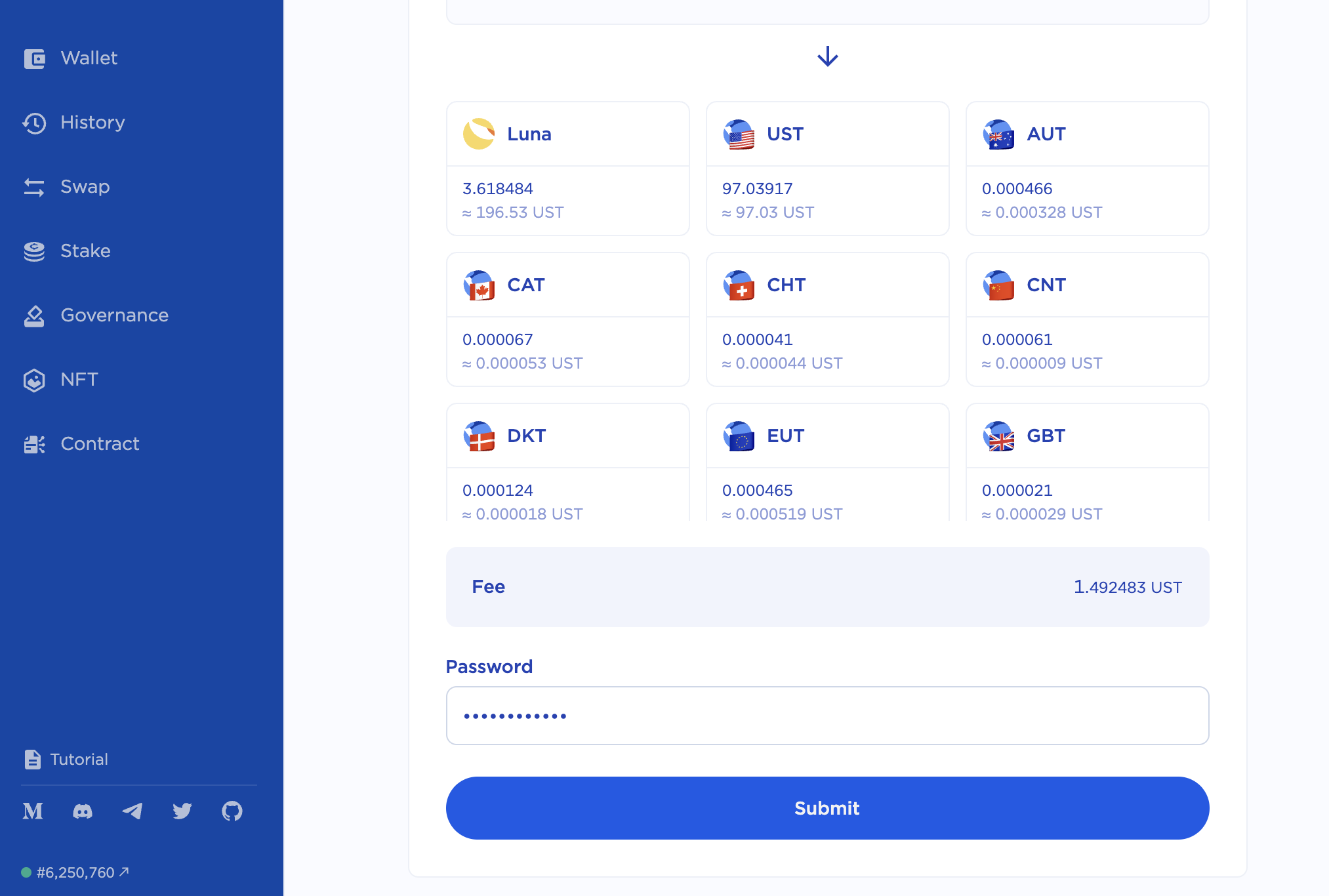
Enter your password and click withdraw.
Congratulations, you’ve just withdrawn your staking rewards!
Send tokens#
send-wallet.png send-luna.png send-submit.png
Open the Terra Station desktop app and connect to your wallet.
Click Wallet in the navigation bar.
Click Send next to the token you want to send.
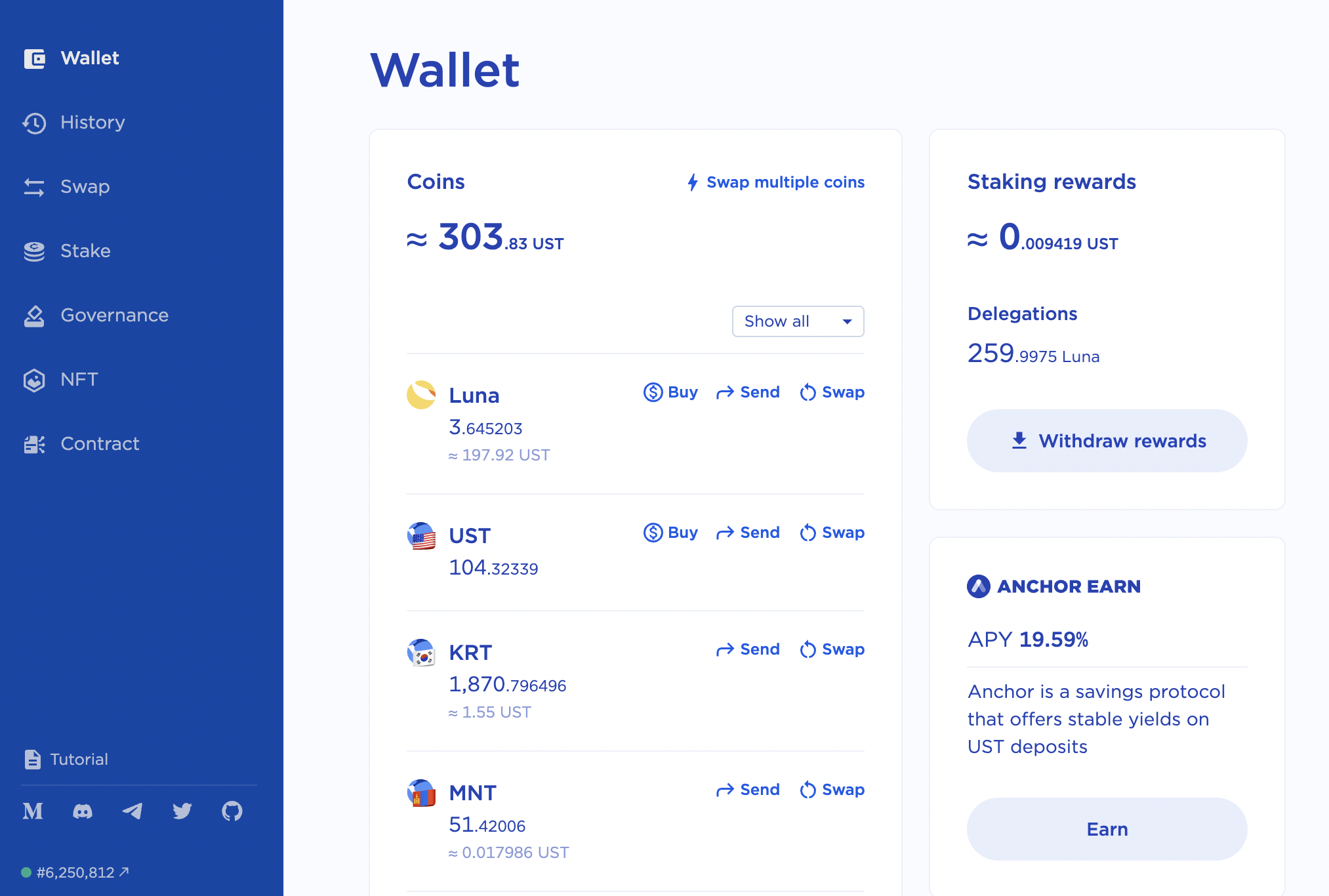
Enter the address of the wallet you want to send tokens to.
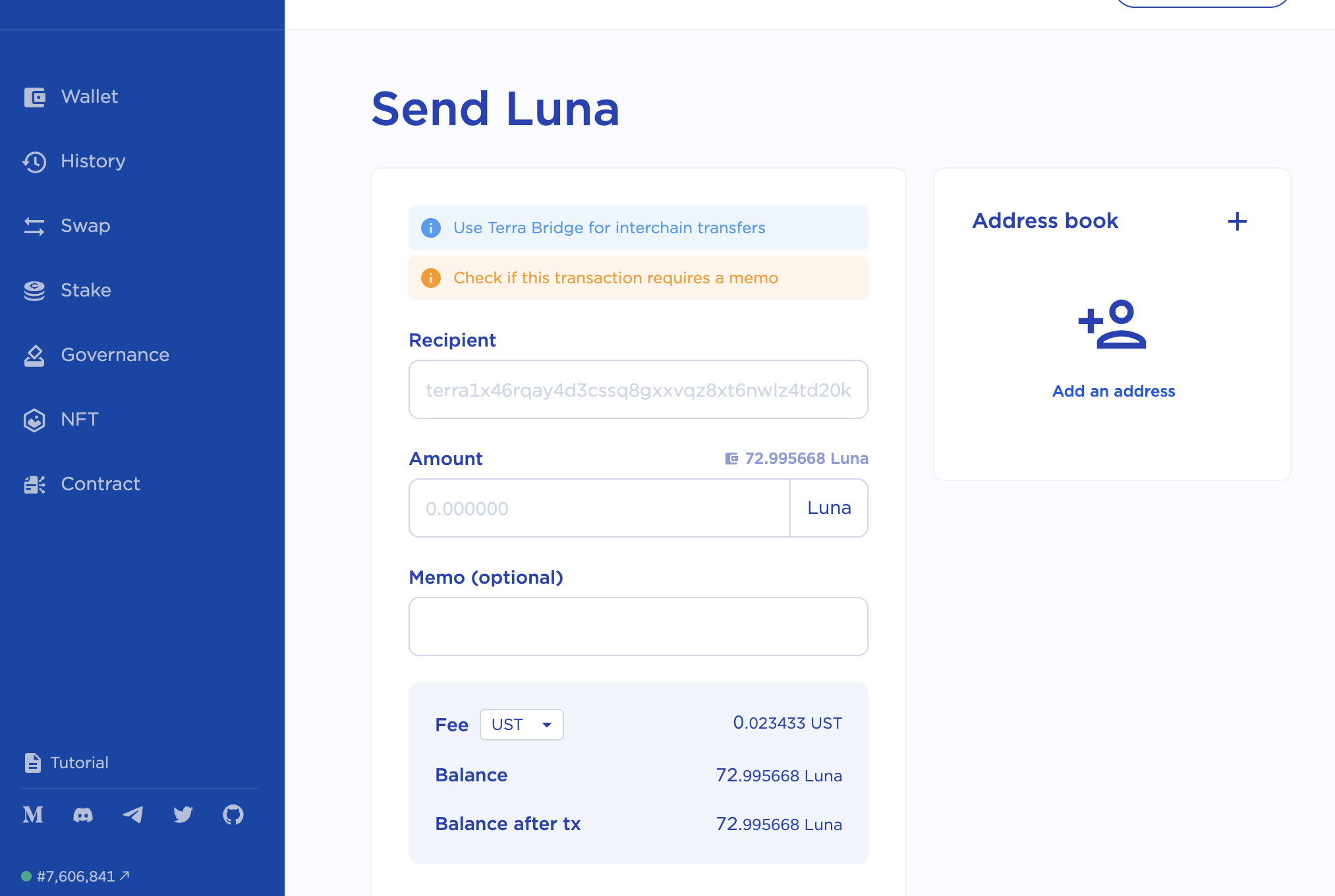
Enter the amount you want to send. You can also add a memo for the transaction.
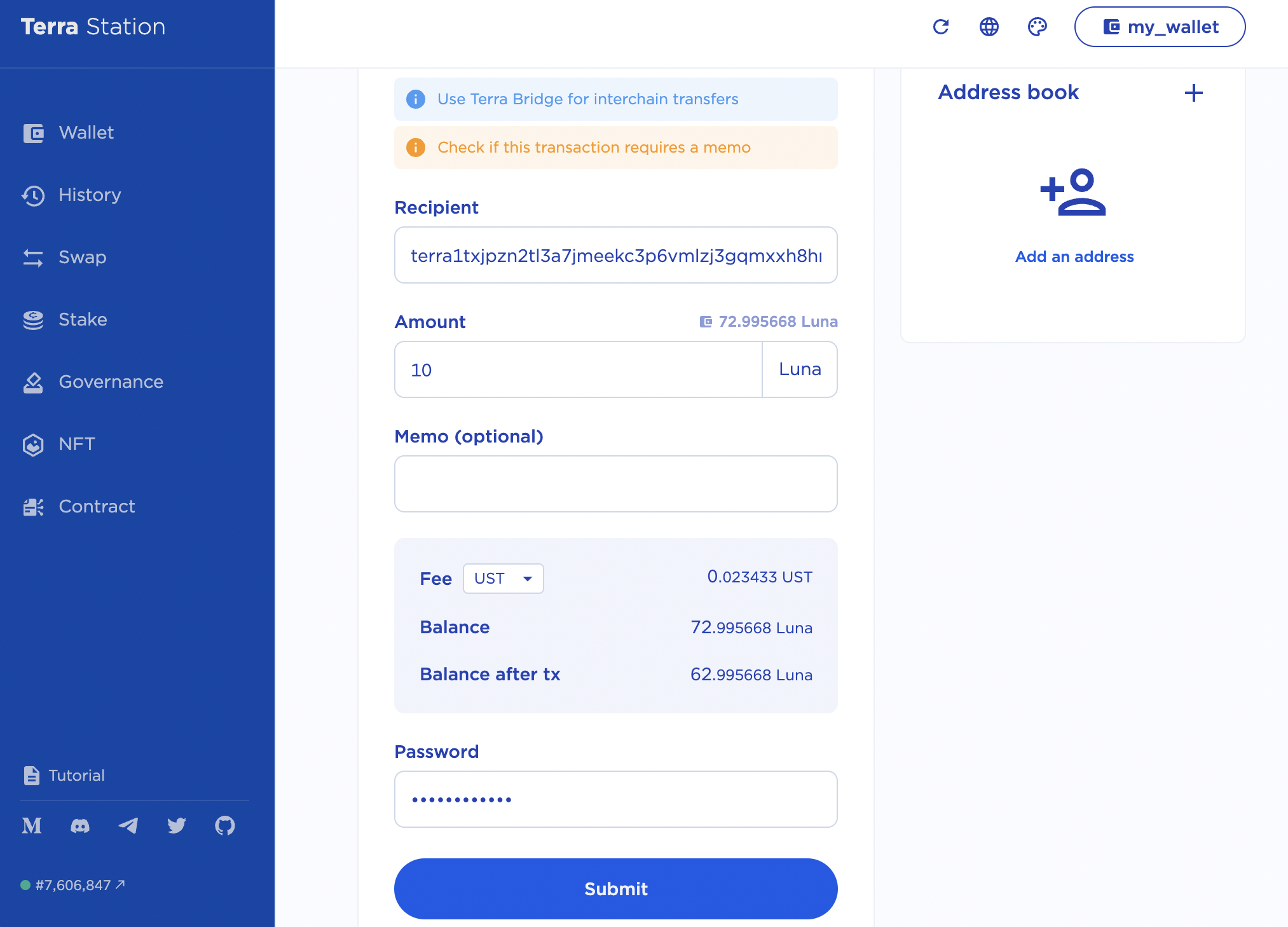
Verify the transaction amounts and specify which token you want to pay fees in. Remember to always leave enough tokens in your account for other transactions.
Enter your password and click Submit.
After a few moments, the tokens will appear in the receiver’s wallet.
Next steps#
To start using any of the many dApps the Terra ecosystem has to offer, check out the Terra Station Chrome browser extension. For on-the-go transactions, check out the Terra Station mobile app.
For more guides on how to use other Station features, visit the Station guides.