Terra Station Chrome extension
Contents
Terra Station Chrome extension#
Complete this tutorial to install the Terra Station extension for the Google Chrome browser.
Prerequisites#
Download Google Chrome.
Install the Terra Station extension#
Open your Chrome browser and visit the the Terra Station web extension.
Install the extension and add it to your browser.
Create a wallet#
Use this tutorial to create a new wallet. To connect to an existing wallet, visit how to connect to a wallet.
Open the browser extension and click New wallet.
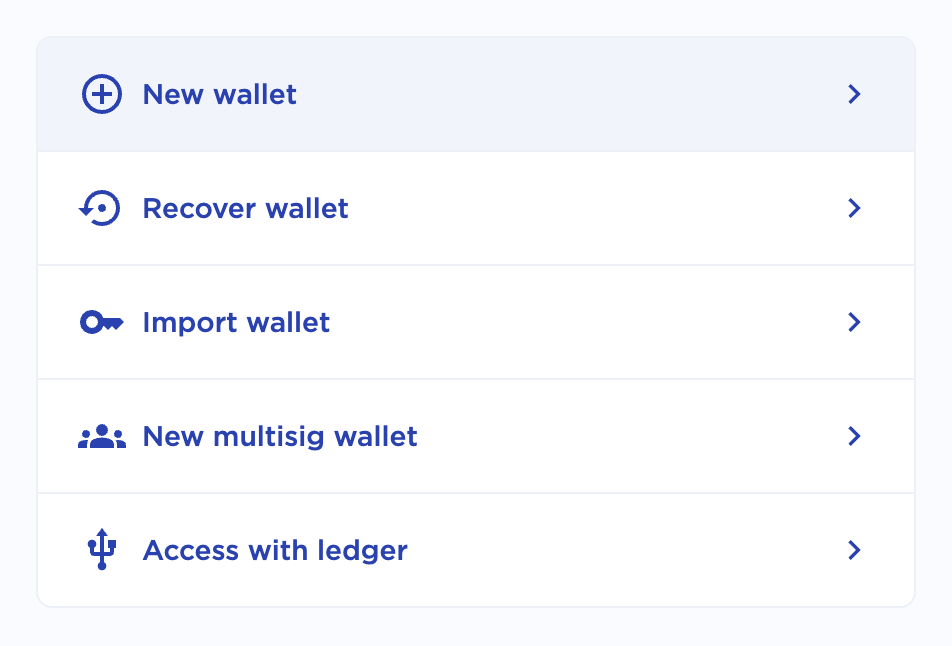
Type in a secure wallet name and password.
Confirm your password.
Using a pen and paper, write down your 24-word seed phrase exactly as it appears. Number each word to make verifying easier.
Protect your seed phrase
Anyone with your seed phrase can access your money, and there is no recourse for someone stealing your seed phrase. To protect your seed phrase, consider the following tips:
Never save or store your seed phrase as a digital file on any device.
Always write down your seed phrase with a pen and paper.
Store the paper with your seed phrase on it somewhere safe.
Never give your seed phrase to anyone, not even support staff.
Verify your writing to make sure every word is spelled correctly and in the right order. If you numbered your phrase, it can be helpful to verify it backward.
Check the box ensuring you wrote down your seed phrase, and click Submit.
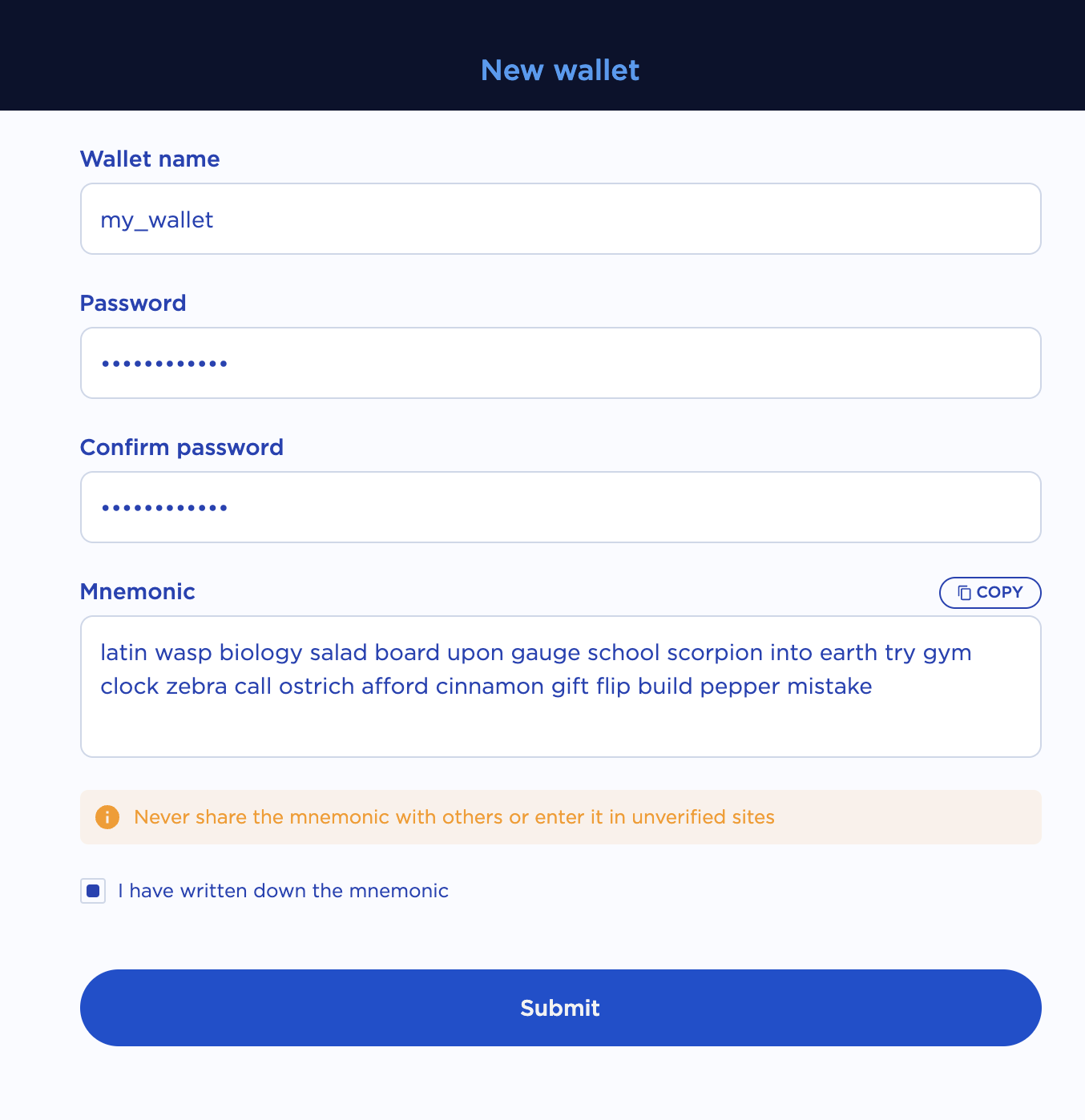
Confirm your seed phrase by typing or selecting the correct words in each prompt.
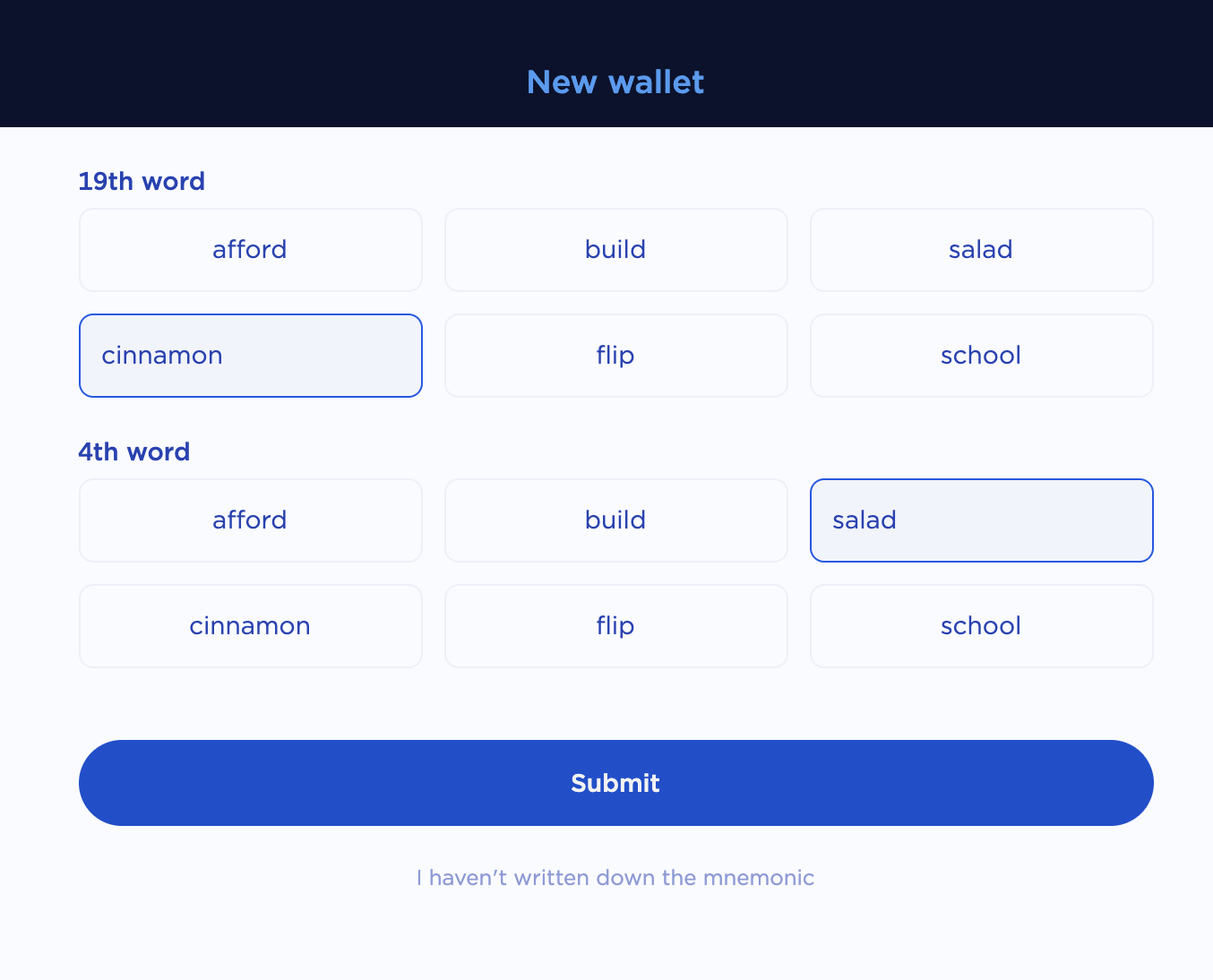
Click Submit.
Click Connect to connect to your new wallet.
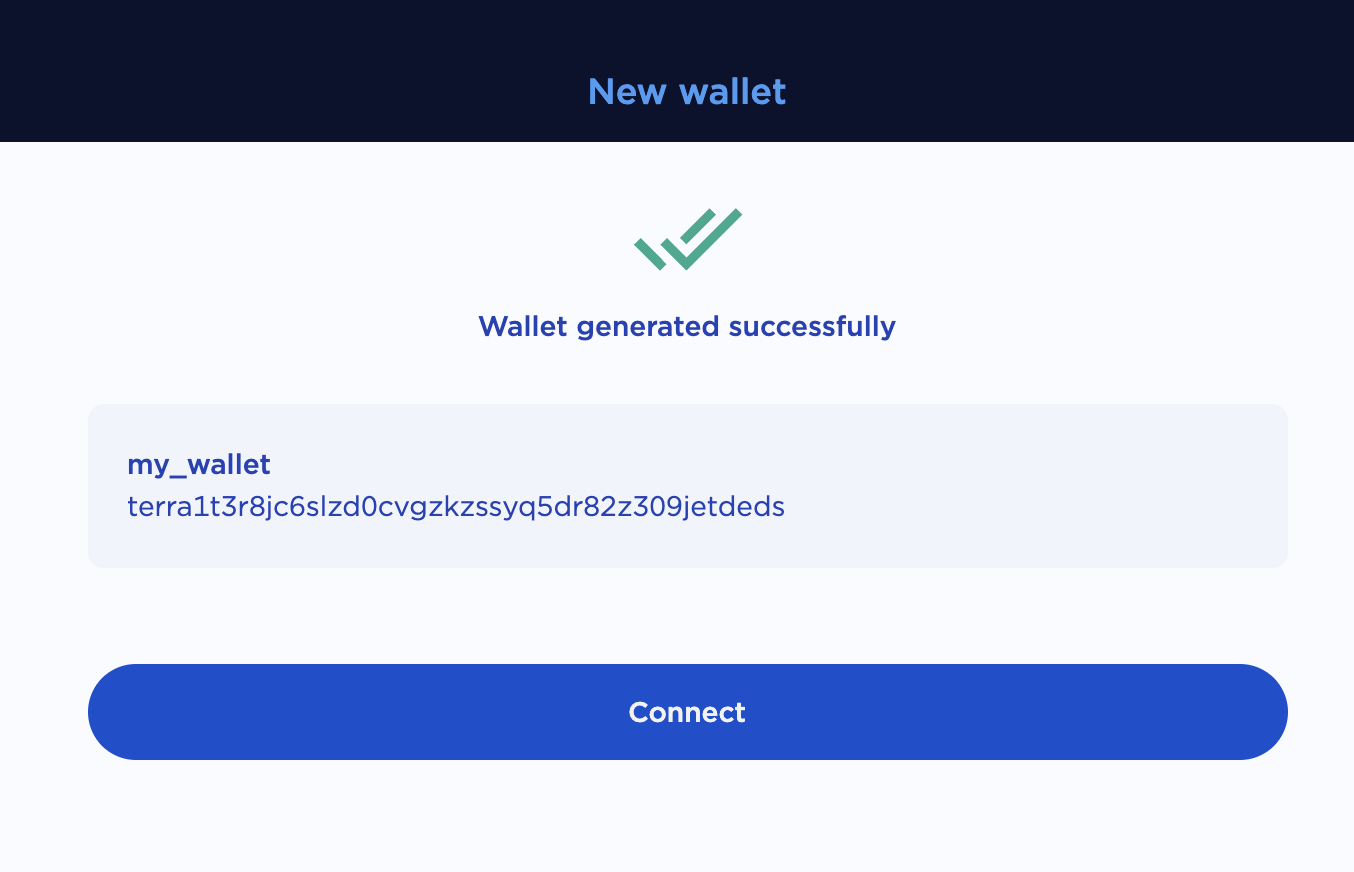
Congratulations! You have just created a Terra Station wallet.
Buy tokens from an exchange#
Connect to your wallet and click Buy next to any token. Purchase your tokens using any exchange that supports Terra.

To view more exchanges, visit the Integrations page.
Purchase tokens using your preffered exchange.
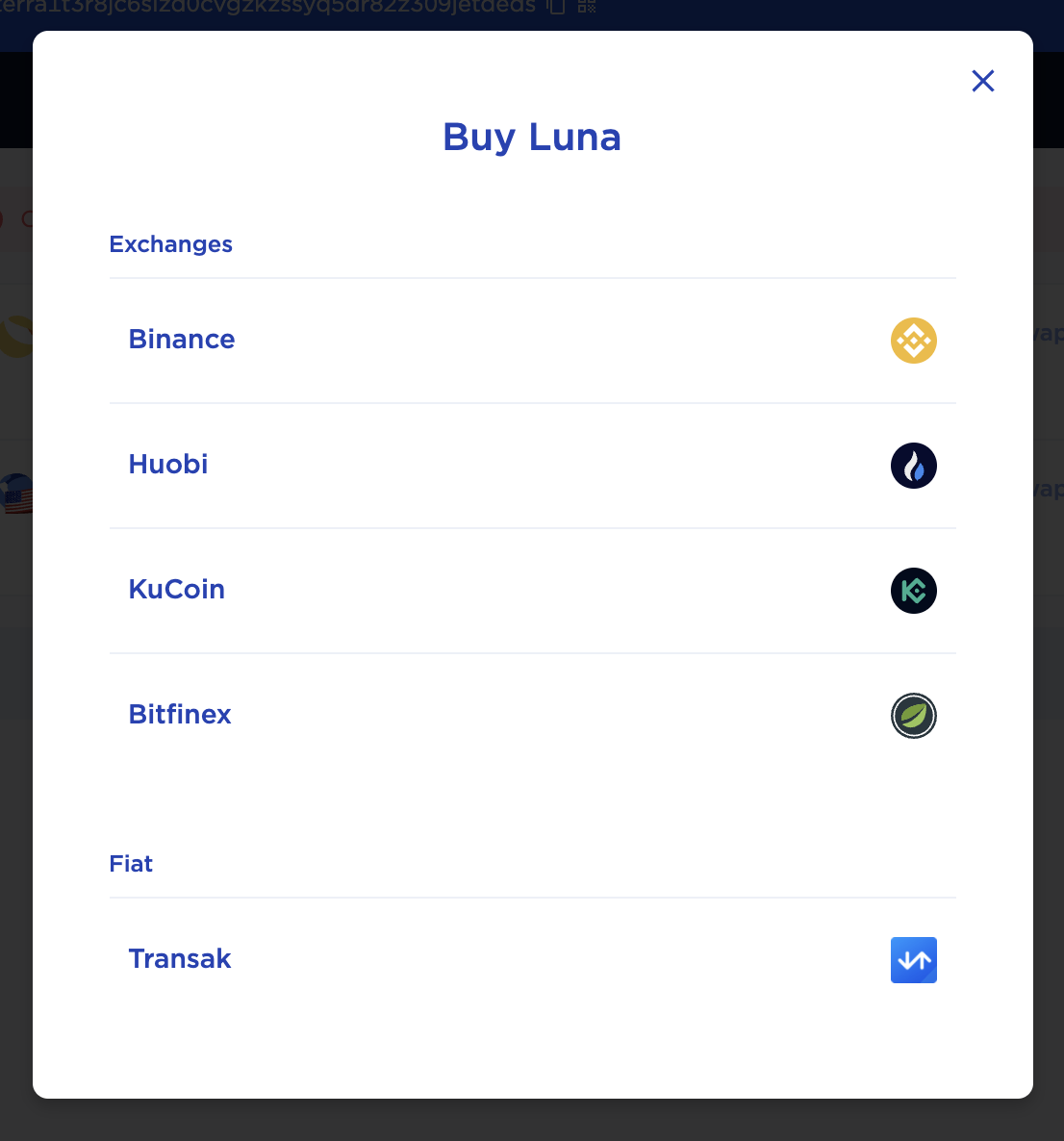
Withdraw any token supported by the Terra network from your exchange. Every exchange is different. Please visit your exchange’s web page for guides on how to withdraw tokens. Use the following steps as a generic guide.
To receive tokens to your wallet, use your wallet address. Your wallet address will appear at the top of the Terra station app near your wallet name. Your wallet address will look like this:
terra<random-numbers-and-letters>Double-check your wallet address is correct before sending.
Send the tokens from the exchange to your Terra Station wallet address.
Waiting times for transfers
When you transfer tokens from an exchange to Terra, some time will pass before the tokens appear in your wallet. Don’t panic. This waiting period is normal and varies depending on the exchange. If a transfer does not appear immediately, check back after some time.
Now you have tokens on Terra!
Send tokens#
Open the Terra Station browser extension and connect to your wallet.
Click Send next to the token you want to send.
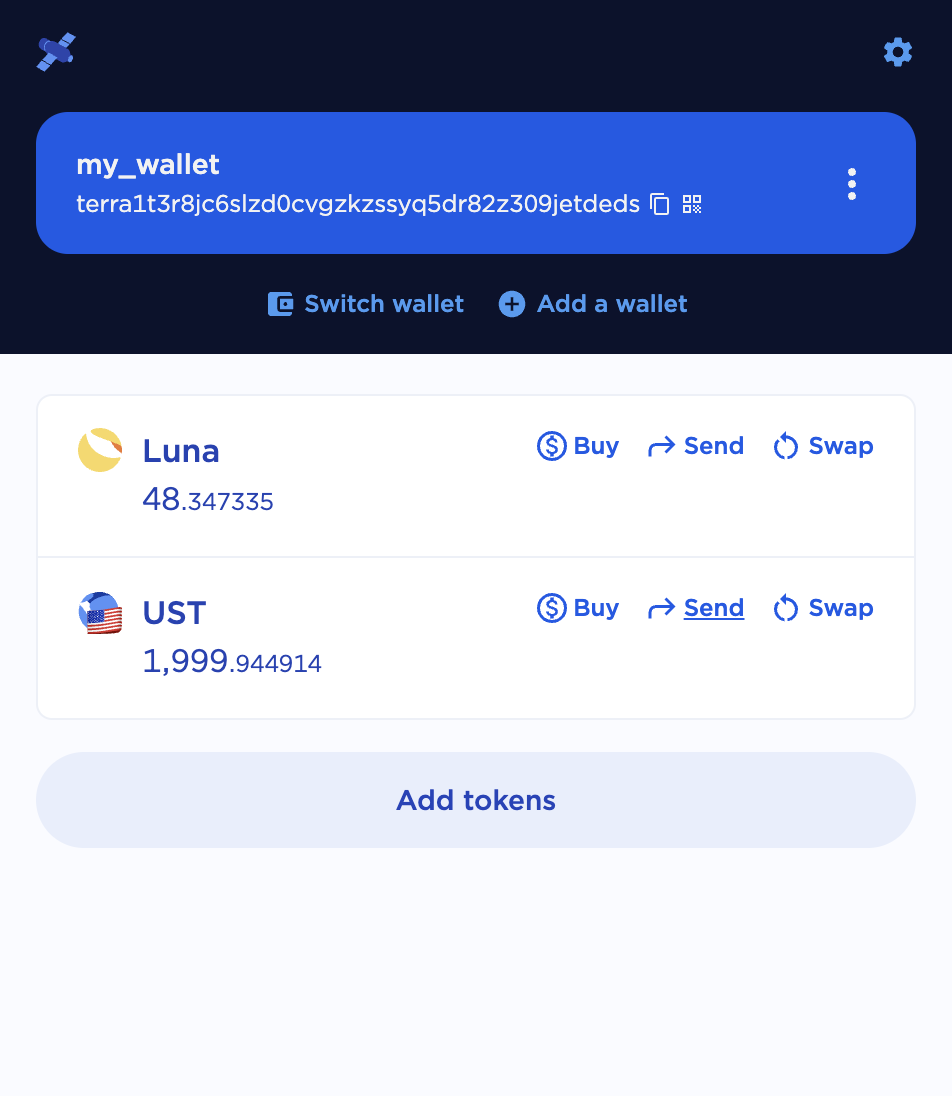
Enter the address of the wallet you want to send tokens to.
Enter the amount you want to send. You can also add a memo for the transaction.
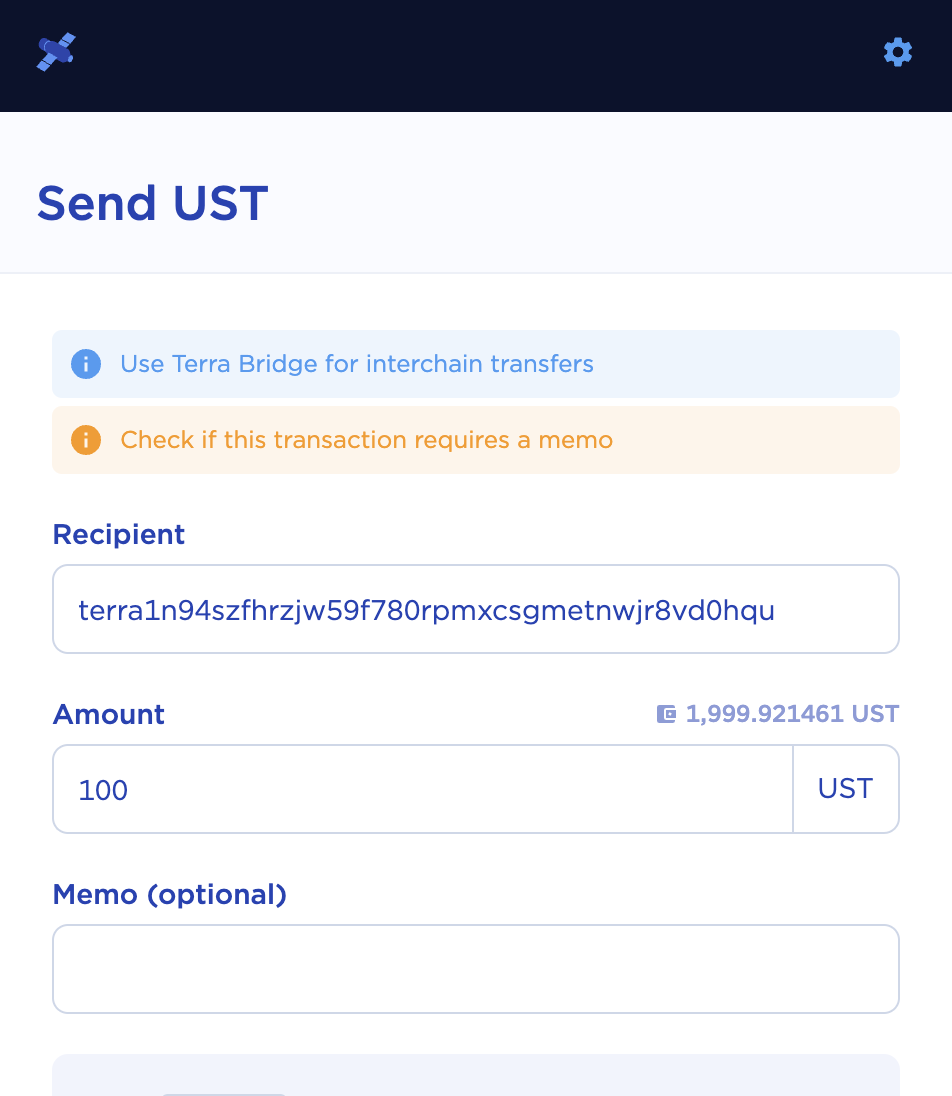
Verify the transaction amounts and specify which token you want to pay fees in. Remember to always leave enough tokens in your account for other transactions.
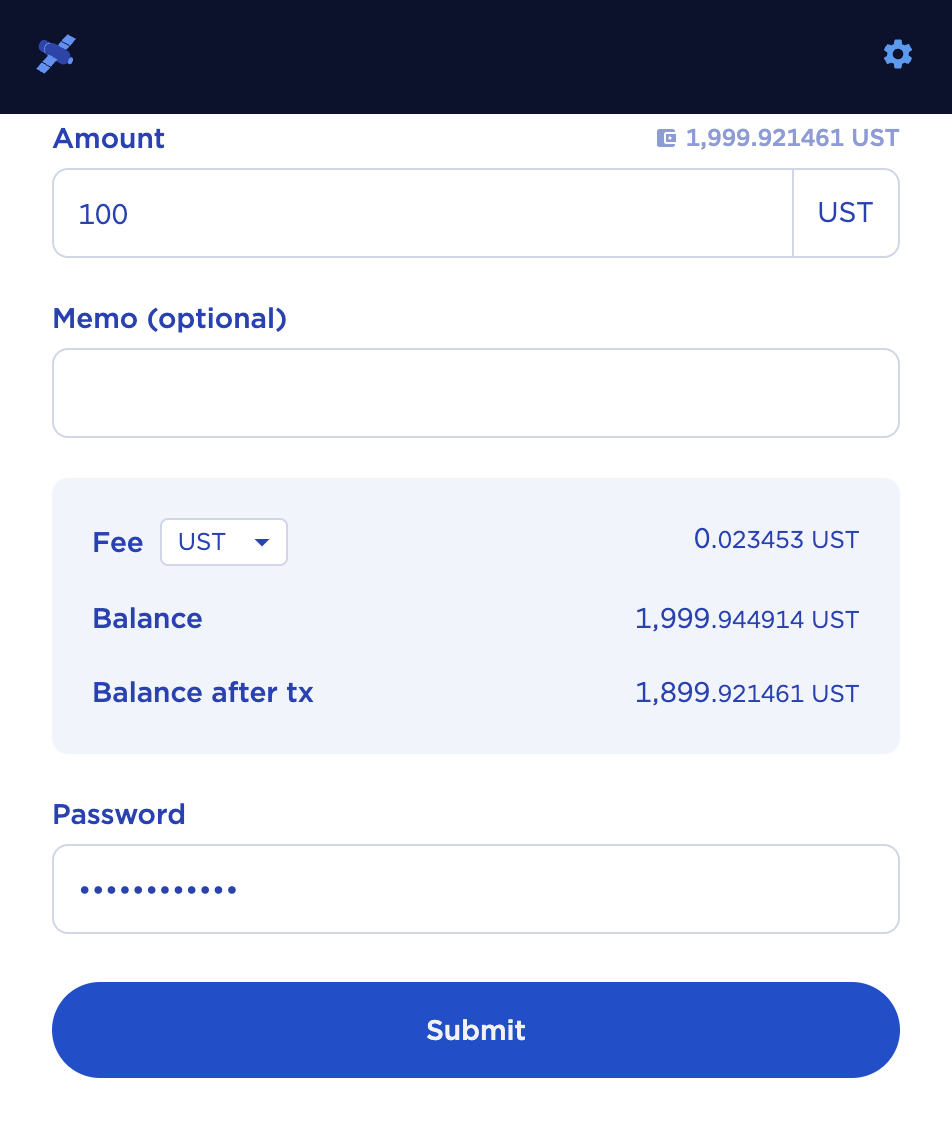
Enter your password and click Submit.
After a few moments, the tokens will appear in the receiver’s wallet.
Connect to a dApp#
Open the Terra Station browser extension and connect to your wallet.
Navigate to the dApp of your choice. This tutorial will use the Anchor protocol WebApp. Most dApps use a similar process, though others may vary.
To connect your wallet, click Connect Wallet at the top of the page.
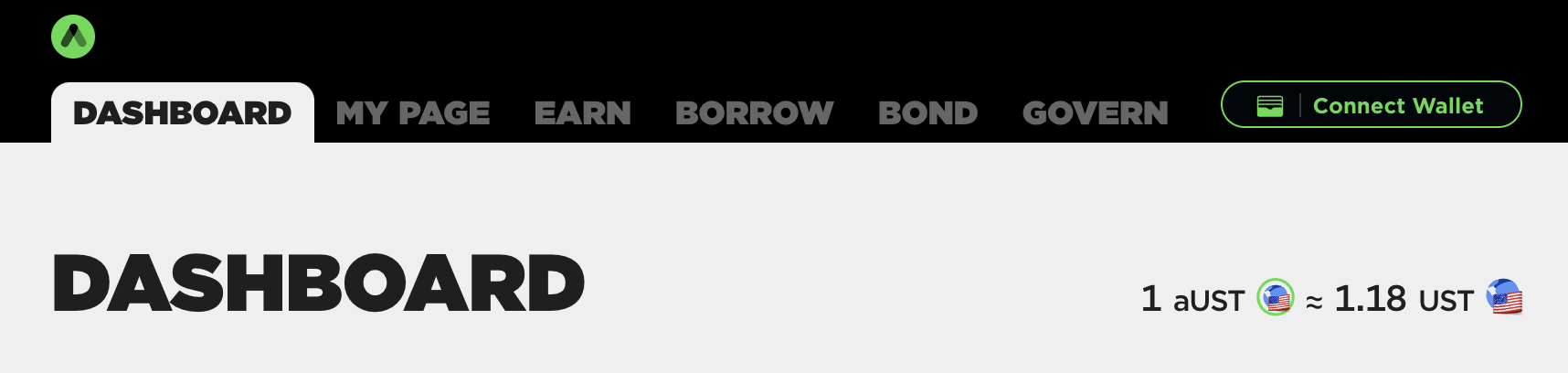
Select Terra Station Wallet to connect your wallet.
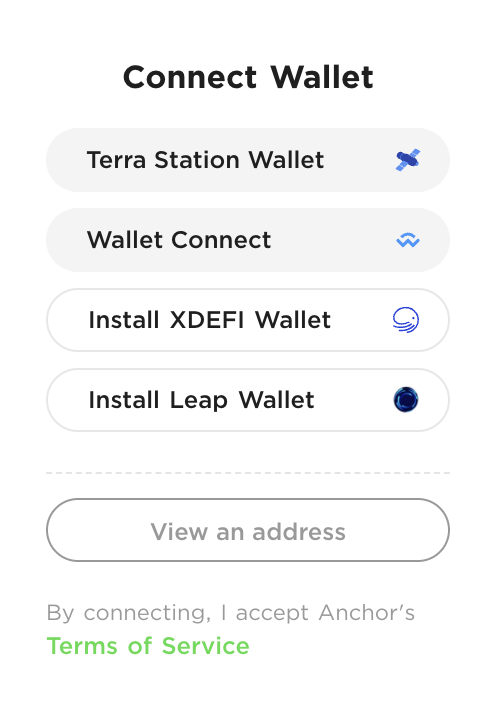
You can now make transactions on different dApps in the Terra ecosystem.
Next steps#
For on-the-go transactions, check out the Terra Station mobile app. To learn how to use other Station features, visit the Station guides.